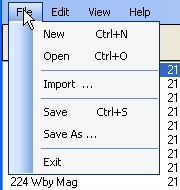
File menu:
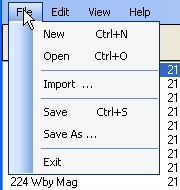
From the File menu you can:
If you open a version 1.0 database (.DAT file), the data is read into the program, and can be saved as a current XML style database. This version of the Dillon XL650 Utility Program can only read .DAT files, they can not saved. Note: additions of new Conversion Kits and Parts, and corrections to the old .DAT file have been made in the new XML style database. It is suggested that instead of Reading your old data and saving it into a new file format, you Import your old .DAT database into your new XML database. If you select the Import menu item, you will see the following dialog box:
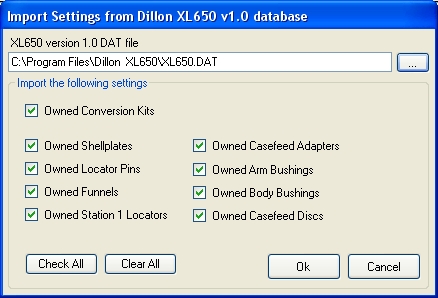
Enter the full path and file name of your XL650.DAT file (see above). Choose what information you want to import into the new database. Then press the Ok button. If you choose not to Import your data, press Cancel. The information that's transferred from the old .DAT file to the new XML file is the ownership status of all the Kits and Parts in the database. Any Kits or Parts that were added to the old database should already exist in the new one. So only ownership status is imported.
When you save your database using either the Save or Save As menu selections, the file that's saved becomes the default file that will automatically be opened the next time you run the Dillon XL650 Reloading Utility.
Edit menu:
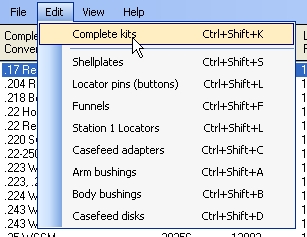
From the Edit menu you can:
View menu:
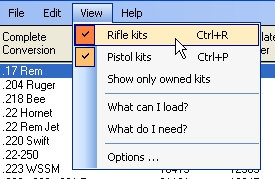
From the View menu you can:
The main display filters can be used individually, or combined to further reduce the number of items displayed in the grid. For example, you could un-check the Rifle Kits menu item, and check the Show only owned kits menu item to display only the Pistol caliber complete conversion kits that you own.
Help menu:
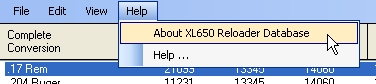
From the Help menu you can: