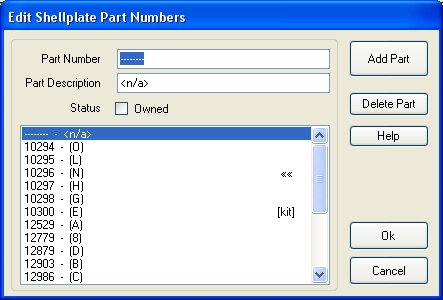
The Dillon XL650 Reloader uses a variety of parts to configure the machine to reload specific caliber cartridges. Dillon packages sets of parts into Kits that contain all the parts needed to configure the machine for a specific caliber. As a Kit, these sets of parts are given a Kit Part Number. However, all the parts in the Kit still have their own Dillon Part Numbers.
The Parts editor allows you to:
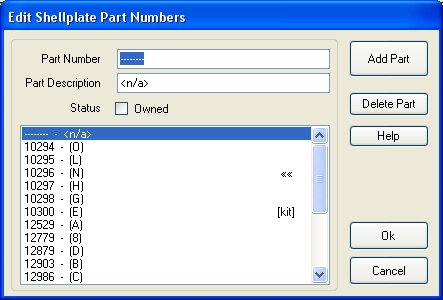
Parts that are marked as owned are identified with the "лл" characters at the right edge of the list. Parts that belong to a Conversion Kit that has been marked as Owned, are identified with the word [kit] at the right edge of the list. If the part is both in a Kit, and owned as a loose part, both appear.
As shown above, there is one special part in the list; this is the <n/a> or Not Applicable part. This is not actually a part, but it does provide a placeholder for Kits that are newly added and have not had their component parts selected yet. It also provides the means of indicating that a particular part is not used by a Kit. For example, if you look at the .243 WSSM Conversion Kit, you'll notice that it does not use either an Arm Bushing or a Body Bushing. These parts show the <n/a> part number in the display.
Add a new Part
To add a new Part to the database press the Add Part button then perform the following steps:
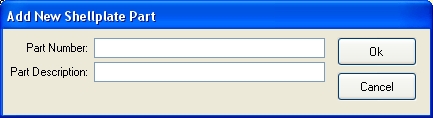
Delete a Part
To delete a Part from the database perform the following steps:
Modify a Part
To modify an existing Part in the database, perform the following steps:
When Finished
After completing all the actions you needed to perform, press the Part Editors Ok button to accept all the changes and apply them to the programs main database. If, after making changes, you change your mind, and do not want to update the database, press the Cancel button.
If you make changes, and press the Ok button, the changes are made to the in-memory copy of the database. When you close down the reloader program you will be asked if you want to make these changes permanent by saving them to disk, overwriting the existing database.