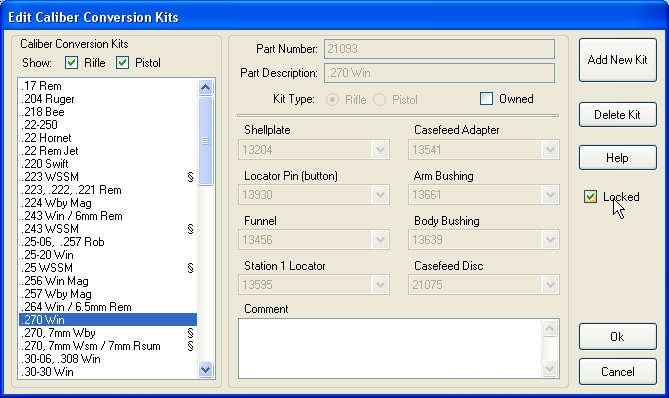
The Dillon XL650 Progressive Reloader uses a variety of parts to configure the machine to reload specific caliber cartridges. Dillon packages sets of parts into Kits that contain all the parts needed to configure the machine for a specific caliber. As a Kit, these sets of parts are given a Kit Part Number. However, all the component parts that make up the Kit still have their own Dillon Part Numbers.
The Conversion Kit editor allows you to add new Kits to the database as Dillon creates new parts for reloading new calibers. The Conversion Kit editor contains the following features:
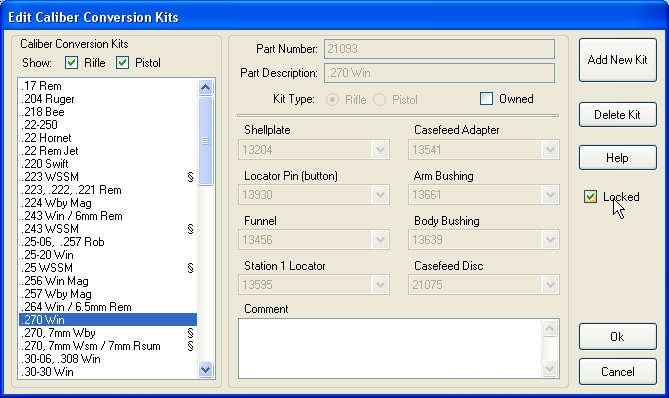
On the left side is the list of Conversion Kits that exist in the database. Above the list are checkboxes that allow you to reduce the number of viewable entries in the list to show only Rifle, Pistol or Both caliber Kits. For example, If you only load handgun calibers, this allows you to reduce the number of entries in the list, to just those calibers of interest to you. In the list itself, Kits that are marked as owned are identified with "««" at the right edge of the list. Kits that have a Comment associated with them are identified by the "§" character at the right edge of the list. If the Kit is both owned, and has a comment, it is identified with the «§" character pair.
In the middle is where you modify existing Kits. You can mark / unmark a Kit as owned, or change it's designation as a Rifle or Pistol caliber. You can also change the part numbers of the parts used to make up the kit, or add a comment to the Kit. On the right side are the buttons that Add, or Delete Kits. Pressing the Ok buttons accepts any changes you've made to the database, then closes the editor. If you press Cancel, the editor is closed and any changes are discarded.
Note: If you want to change any parameter other than the Owned or Comment fields of an existing Kit, you must first uncheck the Locked checkbox. This checkbox prevents accidental changes from being made to an existing Kits part numbers. You should only change part numbers of an existing Kit if you find a mistake in the database that needs to be corrected.
Add a new Kit
To add a new Kit to the database press the Add New Kit button then perform the following steps:
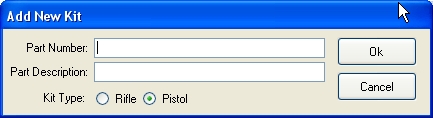
After the new Kit has been entered into the database, perform the following steps.
Delete a Kit
To delete a Kit from the database perform the following steps:
Modify a Kit
To modify an existing Kit in the database, perform the following steps:
When Finished
After completing all your actions, press the Ok button to accept the changes and apply them to the copy of the database loaded by the program. If, after making changes, you change your mind, and do not want to update the database, press the Cancel button.
If you make changes, and press the Ok button, the changes are made to the in-memory copy of the database. When you close the Reloader Utility program you will be asked if you want to make these changes permanent by saving them to disk, overwriting the existing database. If you choose not to save your changes to disk, they will not be saved.